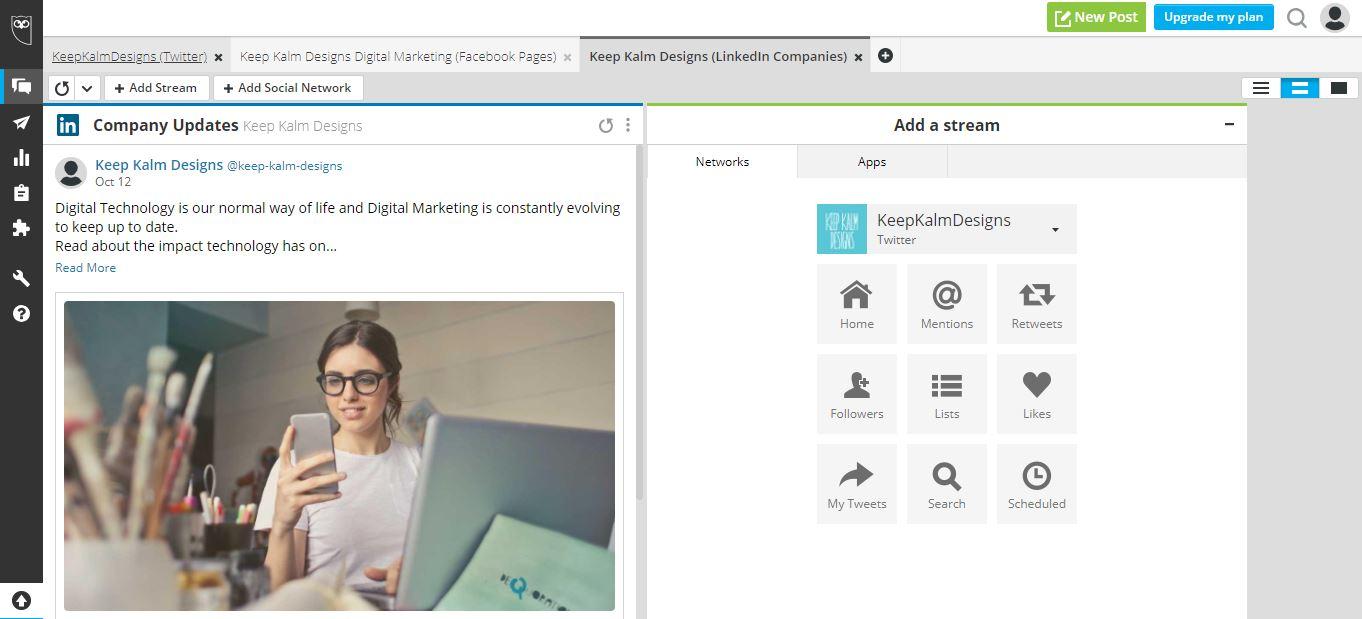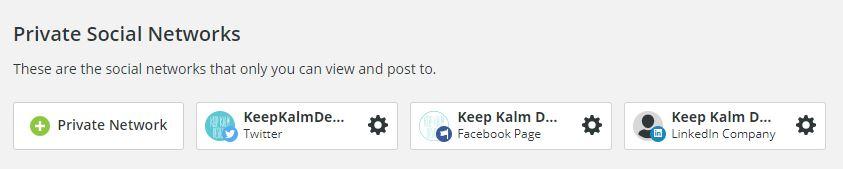We all know how important Social Media is for ensuring you get your message out to your target audience. Posting on multiple social media platforms can get quite confusing. Learn about how I went about setting up my Hootsuite profile that allows me to manage my social media posts from one dashboard. Quick and Easy or not worth it … you be the judge.
I stumbled upon Hootsuite when I was searching the internet to find a way to schedule a post for LinkedIn as part of my Digital Marketing assignment on creating a ‘Social Media Posting Schedule’. Of course.
So what does Hootsuite do?
In Hootsuite’s own words they – “Enhance your social media management with Hootsuite, the leading social media dashboard. Manage multiple networks and profiles and measure your campaign results.”
Hootsuite offer a variety of Plans from Free to Enterprise along with the ability to compare plans to find the right one for your business, but wait there’s more … they also offer a range of resources, topics and training. I signed up for the Free plan that allows me one user and thress social profiles to manage.
Setting up the Dashboard and linking my 3 social media profiles was relatively easy –I opted for Facebook, LinkedIn and Twitter as per assignment requirements.
My only obstacle was when linking Facebook I was only able to select my personal profile first, whilst Twitter and LinkedIn allowed me to select between personal or business profiles from the begining. After a google search I undertook the following steps:
- removed one of the non-facebook platforms
- select add “Private Network” and I was then able to choose the Keep Kalm Designs page
- removed my personal facebook profile
- select add “Private Network” and add the previously removed social medial platform
Now I was set, time to schedule a post in 5 easy steps:
- select the social network/s to post to
- add text & URL link (if linking)
- select to shorten link URL if required
- add media by selecting from their free Media Library or uploading one of my own images
- view preview and make any changes required
- select publish option – Post Now or Schedule for later
My scheduled post had now been created and I received a message advising I was able to review or edit my post before it was published or delete at any time. The free plan only enables the user to schedule 30 messages, unlimited scheduled posts require a plan an upgrade.
Two added features of Hootsuite are the ability to share your Social Networks to colleagues (providing it is within your selected paid plan) and a Chrome extension that allows you to quickle share links on the web.
Take a look at Hootsuite's plans, resources and educational features HERE.
.png)